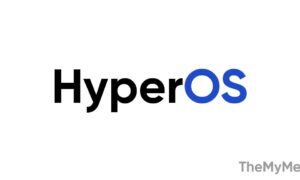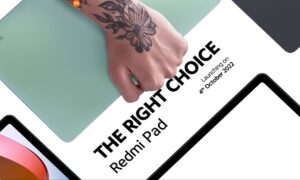Xiaomi MIUI is one of the best custom skin based on Android. MIUI 12.5 is the latest release from the company, still, many of the devices are running on MIUI 12 and MIUI 11. This is because it is not possible to roll out the new updates for all devices at the same time.
Moreover, every major MIUI upgrade installs multiple numbers of features, fixes, optimizations, and more. One of its key/main features is the One-handed mode.
JOIN XIAOMI ON TELEGRAM
If you are a Xiaomi MIUI user, you may have known about the One-Handed mode, if not then check the complete article to make yourself aware of this.

What is One-Handed mode:
As we can see smartphones are getting bigger in size over the past few years and it is very inconvenient to reach the whole screen using a single hand while the one-handed mode feature will help you out of this.
It minimizes your phone screen so that you can use your single thumb to operate the whole device. With this feature, you can easily reach the status bar without stretching your hand.
Read More: Download the latest version of Mi File Manager [4.2.1.3]
You can also transfer this minimized screen on any side of the smartphone according to your convenience. Also, this advanced feature allows you to make calls, send messages, take pictures, and everything that you perform in a normal window.
Below you can check the steps to enable One-Handed mode on an MIUI running smartphone.
Steps to enable One-Handed mode:
- Enter your device’s settings
- Tap on Additional Settings
- Navigate One-handed mode and tap on it
- Now you’re on the screen where you can enable the One-Handed mode feature on your Xiaomi smartphone
- Choose the size of the screen when using One-Hand mode and then toggle on to enable the feature
- That’s it! You have successfully enabled One-handed mode on your smartphone.
Whenever you want to have a smaller screen on the left side, swipe your finger from the home button to the menu button at the bottom. Follow the same to have a smaller screen on the right side, swipe your finger from the home button to the back button at the bottom.
In order to back to the normal mode, i.e. full-screen mode, follow the same steps through which you have entered into One-Handed mode. You can also tap anywhere on the empty area in the screen to get into normal mode.