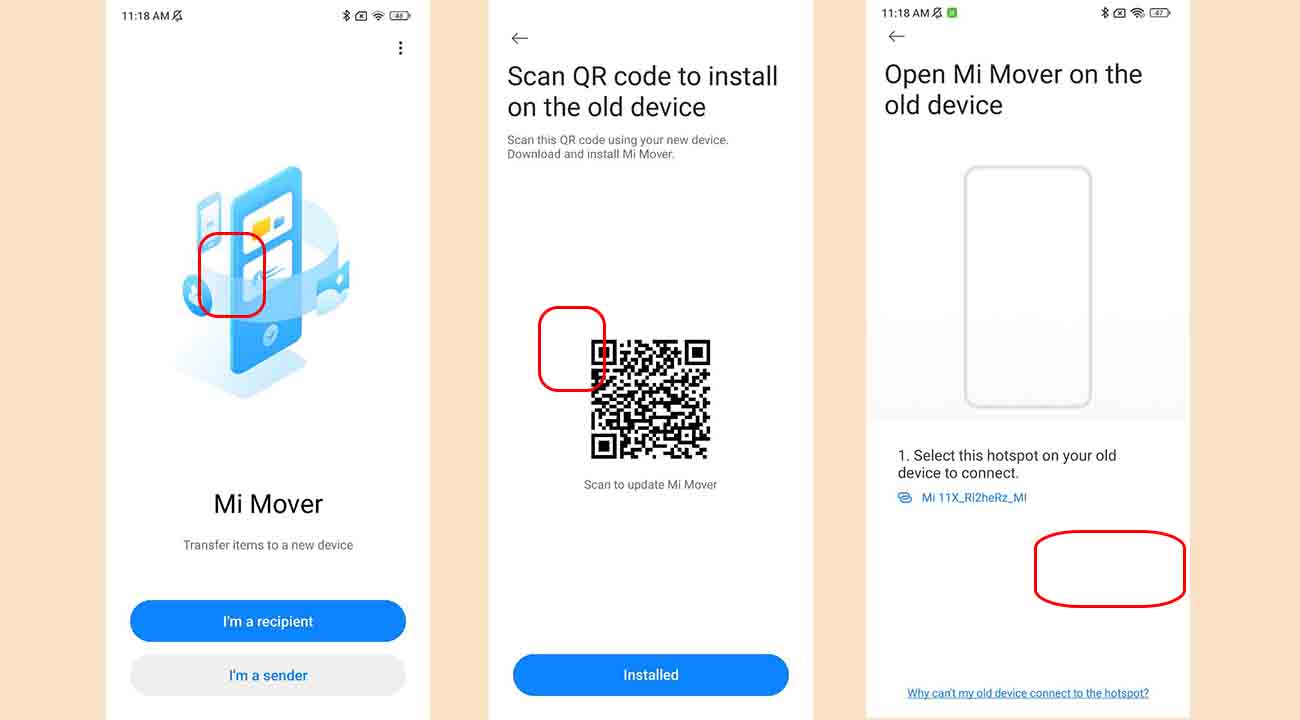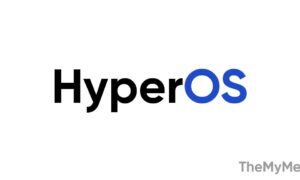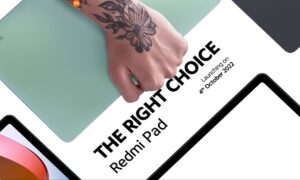Xiaomi introduced the Mi Mover with the launch of the Redmi Note 3 in India in 2016. This MIUI 13 built-in app helps to move apps and data from the old device to the Xiaomi phone. The Mi Mover app supports multiple data, such as contacts, messages, photos, music, videos, documents, installed apps, and other data.
At the time of the transfer process, the new device will function as a Wi-Fi hotspot. For security, Xiaomi said that both the devices will be directly connected so that the data is not exposed to any third-party app or phone.
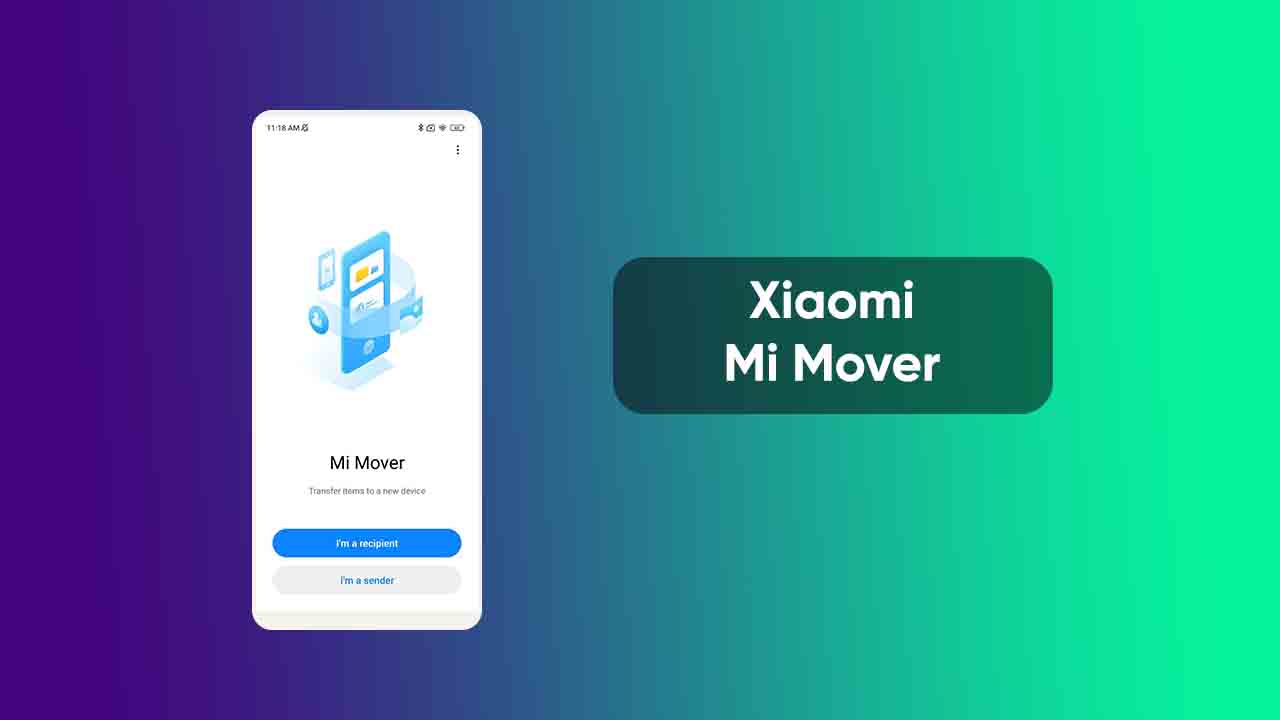
This application helps to transfer data while switching from iPhone, Android phone, and old Mi phone to new Mi phone. Here, we are going to tell you how to use Mi Mover on your Xiaomi phone.
MIUI 13 Tips: How to use Mi Mover on your Xiaomi phone:
Switching from an iPhone to a Mi Phone
- Open the Mi Mover app.
- Tap “I’m a recipient”.
- Select “Import from an iPhone”.
- Then enter your Apple ID and password.
- Tap “Sign in” to start the transfer.
Switching from an old Mi Phone to a new Mi Phone
New Xiaomi device:
- Open Mi Mover.
- Tap “I’m a recipient”.
- Select “Import from an Android phone”.
- Generate QR code.
Old Xiaomi device
- Open Mi Mover.
- Tap “I’m a sender”, and scan the QR code on the new device.
- Select the items you’d like to transfer and tap “Send”.
Switching from an Android phone to a Mi Phone
New Xiaomi device:
- Open Mi Mover.
- Tap “I’m a recipient”.
- Select “Import from an Android phone”.
- Generate QR code.
Old device:
- Install Mi Mover and open the app.
- Tap “Start”, and scan the QR code on the new device.
- Select the items you’d like to transfer and tap “Send”.