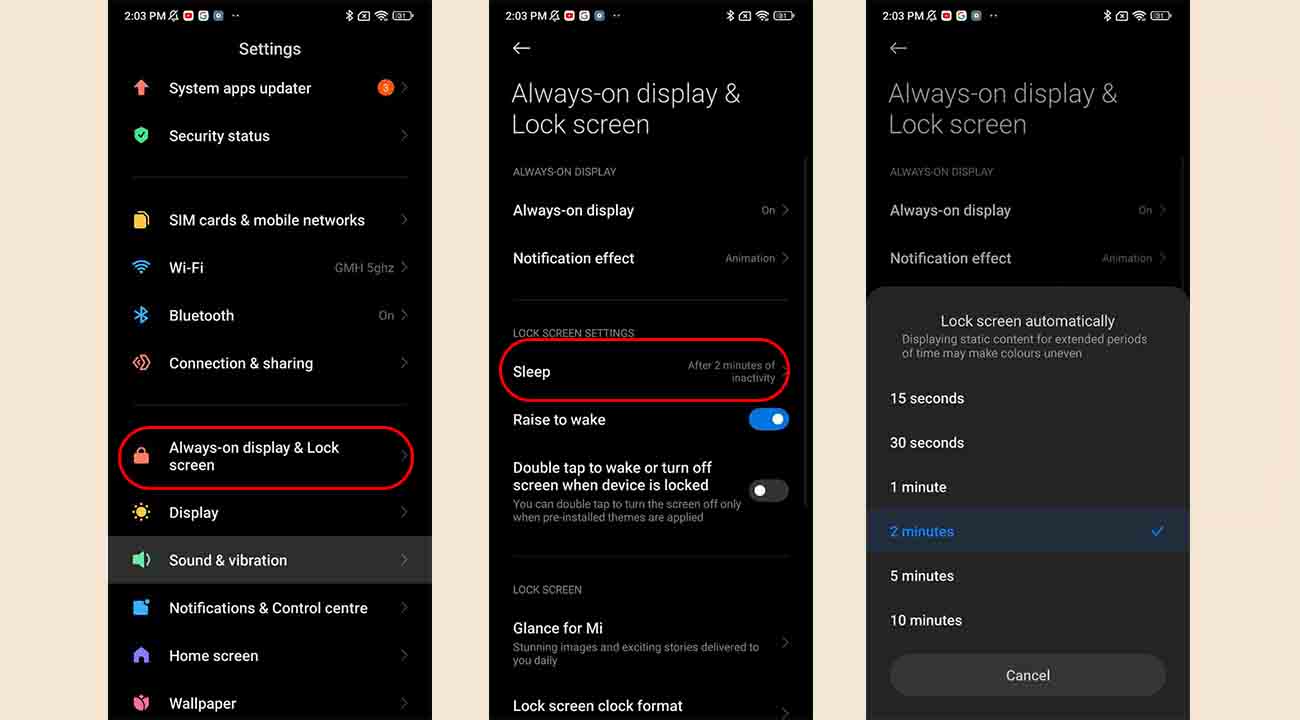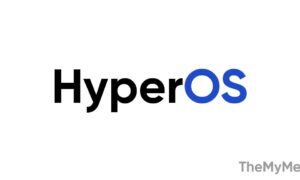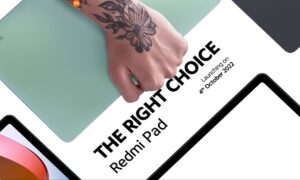With MIUI 13, the lock screen of Xiaomi brings many customization options to manage your lock screen as per your choice. One of them is the Lock Screen Sleep Time feature.
If you have a problem with the fact that your screen turns off after a few seconds of putting it away, we suggest that you change your screen timeout setting on your smartphone.
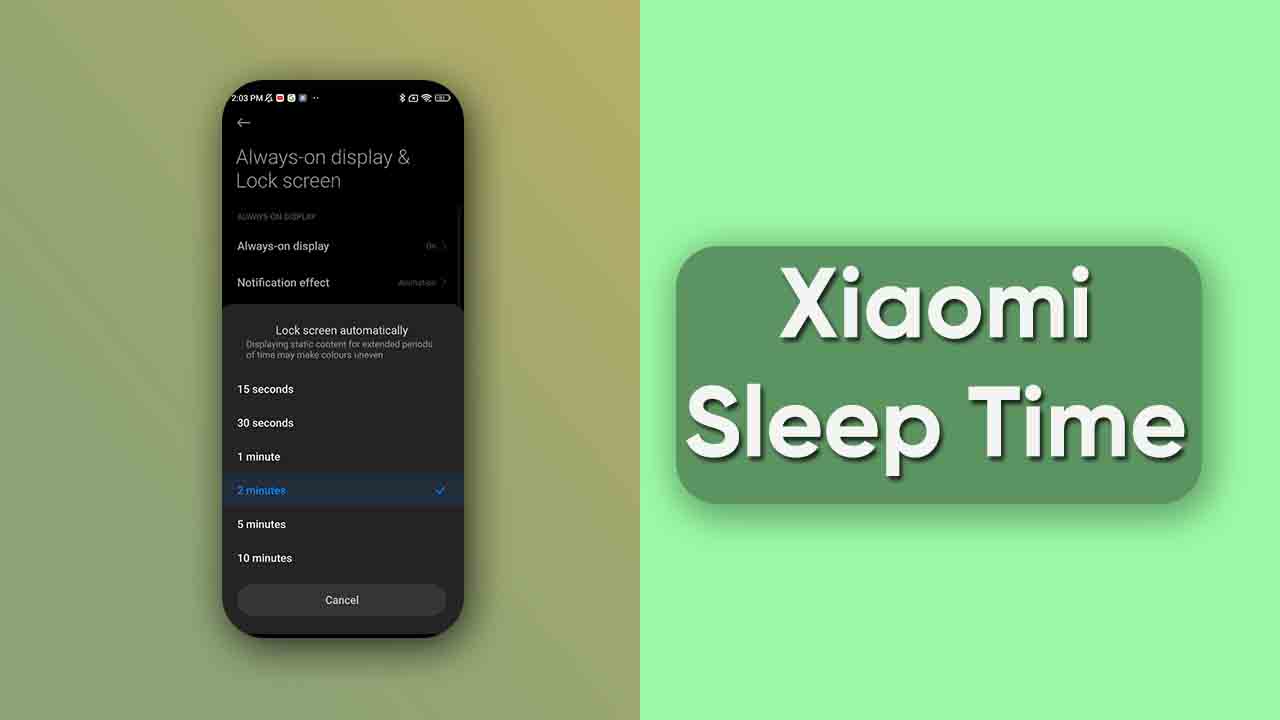
MIUI 13 brings an easy way to change your screen sleep time setting on your smartphone. In this guide, we show you how to change your screen sleep time settings on your Xiaomi/Redmi phone to your liking.
Related Post:
- Xiaomi MIUI tips and tricks: How to customize Font size
- What is Glance Lock Screen on MIUI? Here’s how you can enable or disable it on Xiaomi devices
- What is Back Tap feature in MIUI? Here’s how you can use it
How to change your screen sleep time:
- Step-1: Go to the Settings menu of your smartphone.
- Step-2: Scroll down to Always-on display & Lock screen.
- Step-3: Select Sleep.
- Step 4: Then select Lock screen sleep time.