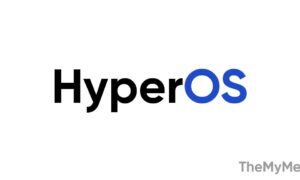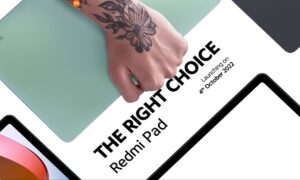Xiaomi device runs on the MIUI interface, which allows significant customization options for your device. The MIUI Control Center customization is a better platform to personalize your phone better according to your demands. In this article, we are sharing tips and tricks for customization your device with the help of the MIUI Control Center customization.
To access Control Center, simply swipe down from the top of the screen. From here, you can access all the quick toggles. By following these MIUI Control Center customization tips. You can customize the MIUI Control Center.

MIUI Control Center Customization Tips:
Change MIUI control Center style:
You can easily change MIUI Control Center from the old to the new version. To do this, follow the steps below,
- Go to the Setting.
- Select notifications & control center.
- Click on the Control Center style option.

By the above-mentioned steps, you can easily select the version as per your need. The new version shows a more seamless and user-friendly experience.
Change Notification Style:
If you’re using the Android notification style, you can change to the MIUI notification style by using the below steps,
- Go to the Settings.
- Click on “Notifications & Control Center”.
- Then scroll down to “Notification shade” and click on it.

Change MIUI Control Center Toggle Order:
- Open the MIUI Control Center.
- Tap on the edit icon in the top-right corner.
- Use the drag-and-drop interface to rearrange the toggles.
- Tap on “Done”


By the above-mentioned steps, you can rearrange the toggles to better suit your needs.