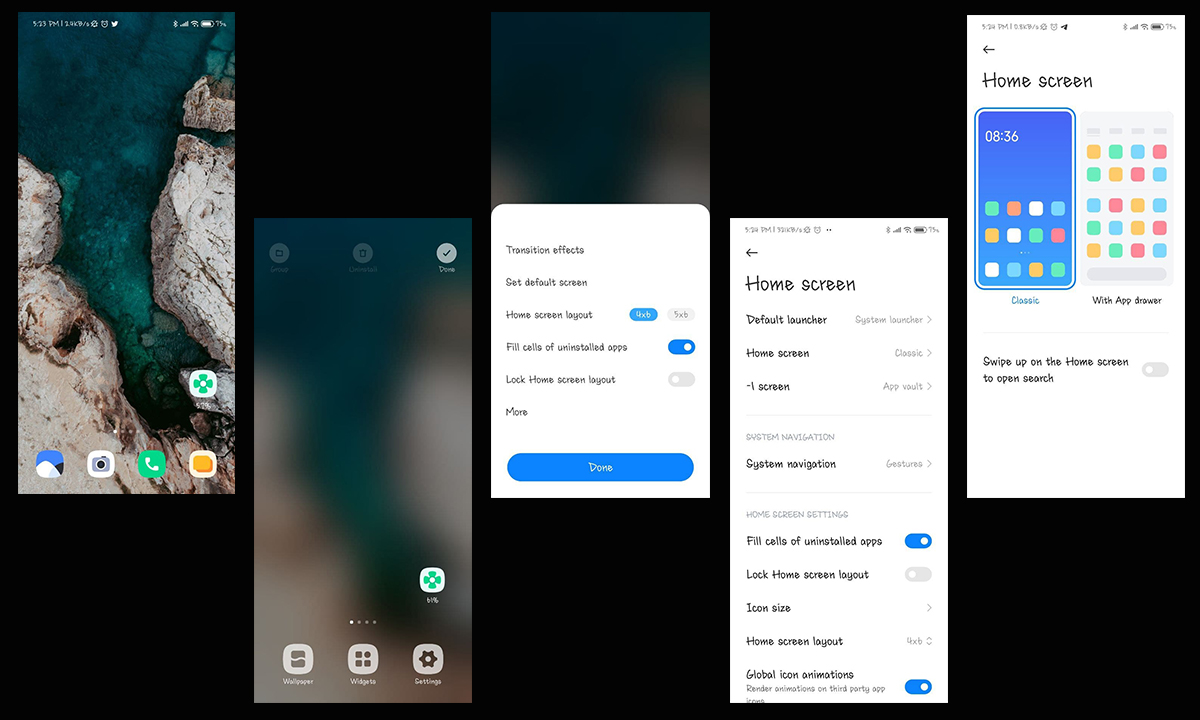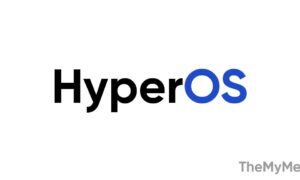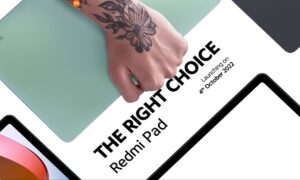The app drawer is a popular feature in Android phones. It provides another special section to house all apps that have been installed on your phone, so your home screen will not be fully occupied by all kinds of app icons. Its existence makes the phone’s home screen neater and cleaner.
On most Android smartphones app drawer can be opened by swiping up from the bottom of your home screen. Some phones and launchers also have an app drawer icon in the dock that can be tapped to access all your installed apps.
JOIN XIAOMI ON TELEGRAM
However, in Xiaomi phones, all apps are placed on the home screen directly. To enable App Drawer on any Xiaomi smartphone you’ll have to follow the steps, which are mentioned here.
Once you have activated the app drawer function, you can swipe up from the bottom to access your application gallery.
Anyways, in this article, we’ll learn to customize our Xiaomi app drawer. If you also want to learn the amazing feature, please read the full article.
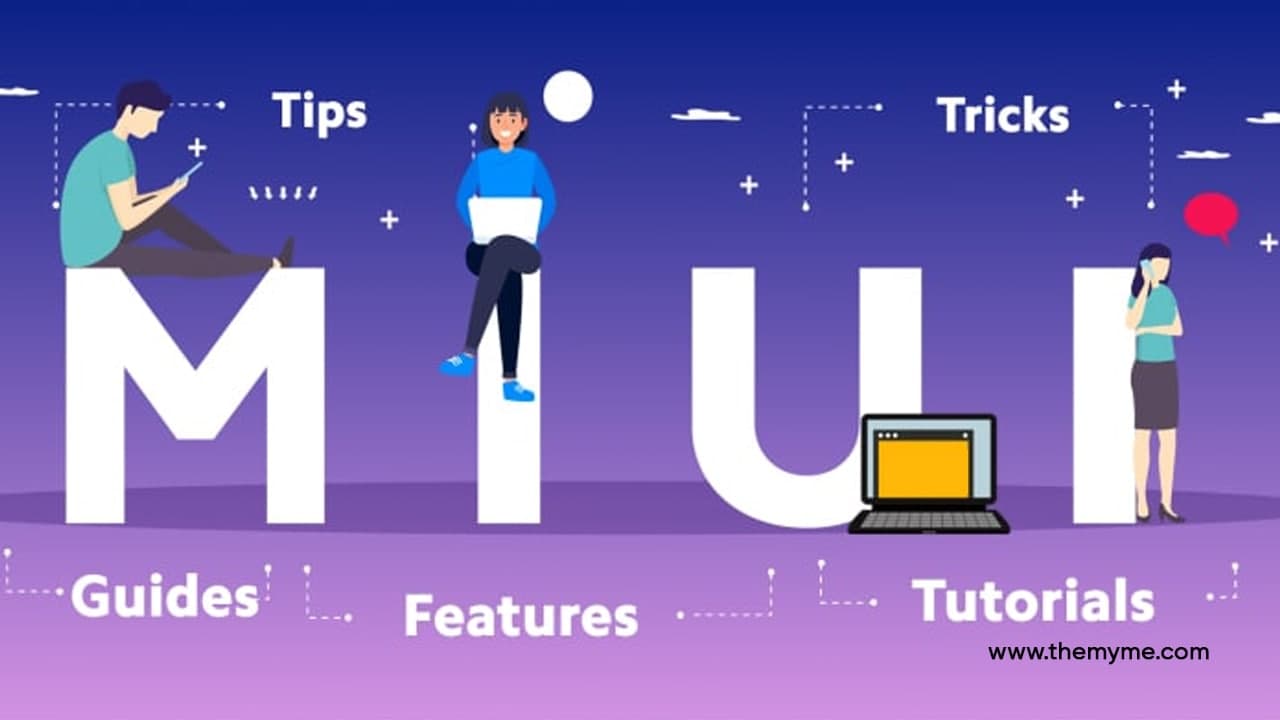
How to customize App Drawer
This newly activated function will automatically organize your apps by categories, which you can identify at the top of the screen. It not only provides a better organization but also has some practical and complementary functions.
In the same section where you activated the drawer, you can scroll down and view the different existing configurations to further customize the interface. These are –
Application suggestions: As the same option indicates, when activating this setting, it will show the applications that you use the most in the application drawer.
Manage application categories: This option allows you to manage the order in which the different application categories appear. Also, you can manually choose which applications should go in a certain category. In addition, you also have the option to create a new category if you need it.
Backgrounds: It is a section that gives you the option to customize the appearance of the application drawer. You can change to light, dark theme or a grayish hue called a system. Also, you can change the transparency of the bottom of the drawer to one that suits your preferences.
Scroll bar: The setting allows you to choose between two sidebar models. By default, “Original Design” is enabled, which is just a blue scroll bar. However, you can change it to an “AZ” bar, that is, in alphabetical order.
Place applications on the home screen: As the name implies, this setting allows you to automatically place new applications on the home screen. However, you can deactivate it so that the apps are stored in the application drawer.